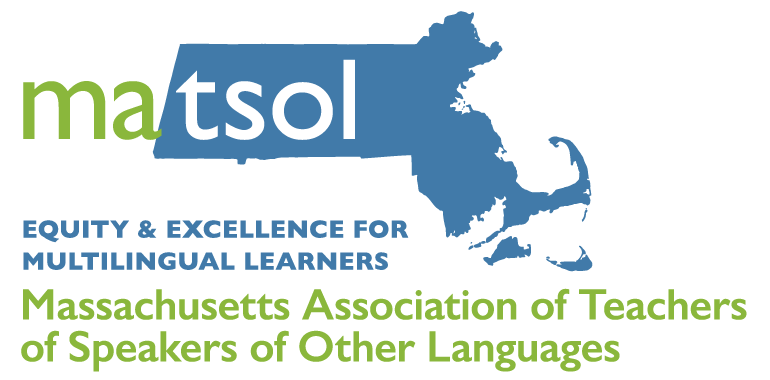|
2022 Conference
|
Video Recording Tips and Suggestions
Adapted with permission from “CATESOL 2021 Teaching Tips Submissions”. Thank you to our CATESOL colleagues for sharing this resource with MATSOL!
-
Finalize content.
Consider the presentation materials you would use if you were presenting face-to-face or even live. For example, it might help to build the PPT, Prezi, Flipgrid, Padlet, or other materials first to set your organization. Please feel free to use ANY application/platform you feel comfortable with.
*Pro tip: viewers won’t be able to zoom in, so make sure any images you use are large enough to be seen on a laptop screen.
-
Write a script.
Even if you don’t use it verbatim, it will give you a chance to collect your thoughts and reconsider your organization.
*Pro tip: Don’t just write what you want to say for each slide, include a transition sentence to improve the flow as you click to the next image.
-
Practice.
Use your script alongside your visual aids and time yourself. Please do not go over time.
*Pro tip: We often slow our speech in these situations, and reading the script while recording can lead to a monotone voice, which can actually make it more difficult to stay engaged. Practicing will help you speak more naturally as if you were in front of a live audience - stay excited!
-
Determine recording tool.
This decision may be affected by a number of variables:
With which tools are you most comfortable?
If you’ve never used screen capture applications, for example, this may not be the time to start.
If you only want audio, then recording inside PowerPoint and converting to a video file may be the best choice.
Do you want your video shown?
This can increase engagement, but adds considerations like lighting (you want as much light in front of your face as possible), placement (you don’t want your video to block text on the screen) and use of notes (it’s harder to refer to your script when you are on camera).
If you’d like the addition of video along with sharing what’s on your screen, try ScreenCast O Matic.
Do you want annotations or drawing options?
This adds a real-time effect to the video, but also a layer of complication.
If you want to explore this idea, then recording in Zoom may be the way to go.
-
Record and caption your videos.
Set aside about an hour just for the recording portion. You’ll be surprised at how long it takes, especially when you first start. It certainly doesn’t have to be perfect - we’re all human! Once your video is recorded, you can choose to caption your video with freely available tools such as Amara (https://amara.org/en/). If you choose not to caption, then YouTube will have the captioning feature once we upload it.
-
Share.
Once you’re set with your recording, please share it with the conference committee via a file sharing platform like Google Drive or DropBox, making sure that Jason at [email protected] has the appropriate rights to download it.
Additional Tips for Efficacy and Engagement
|